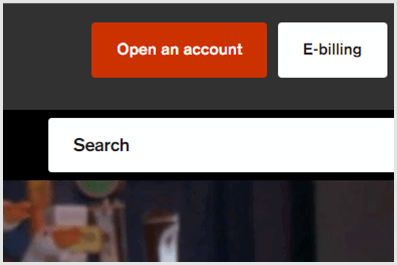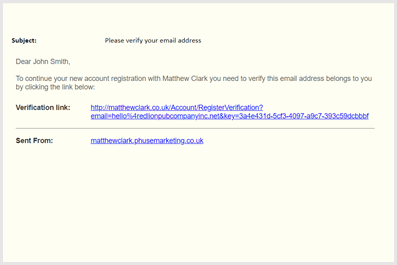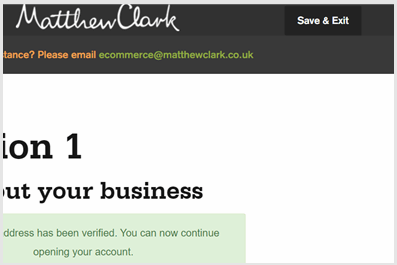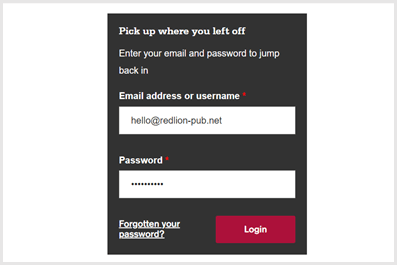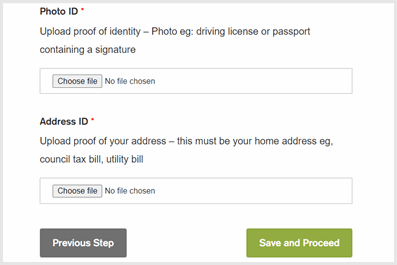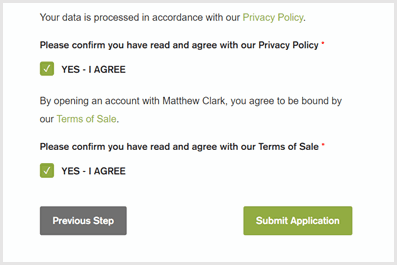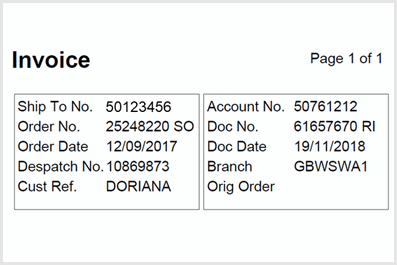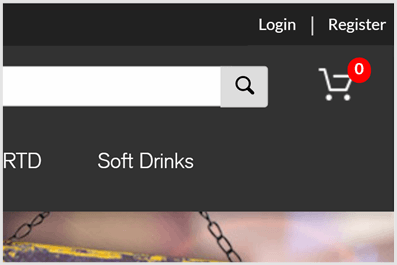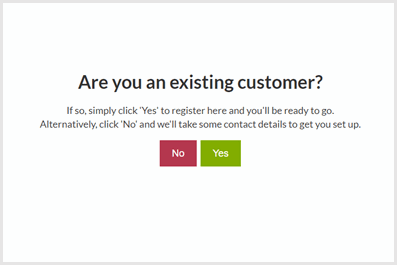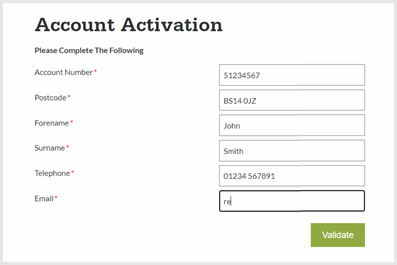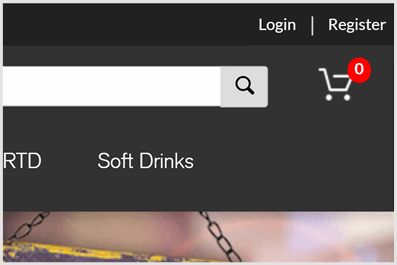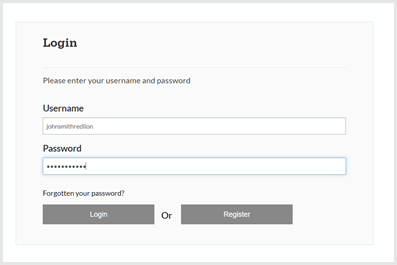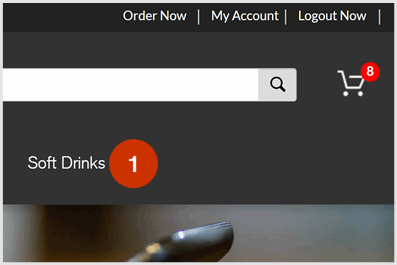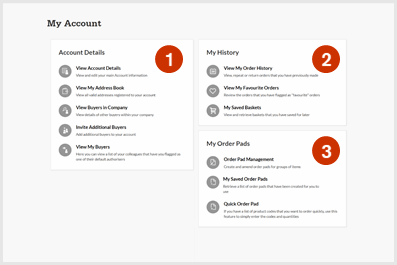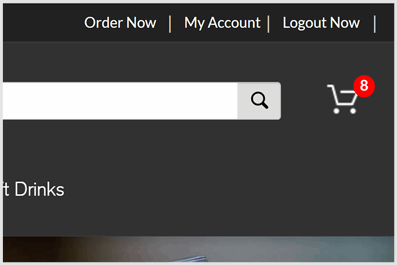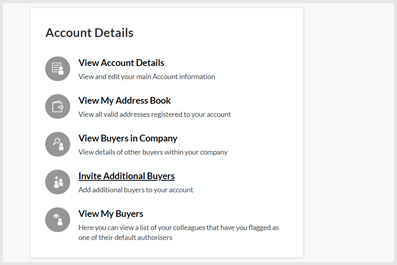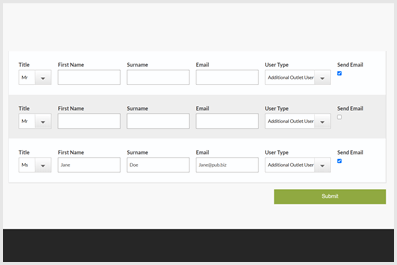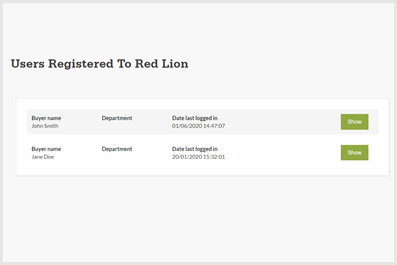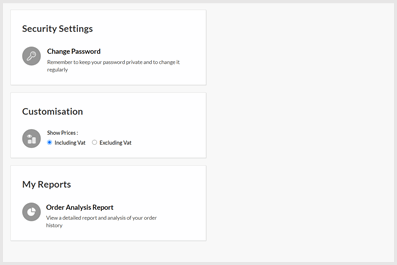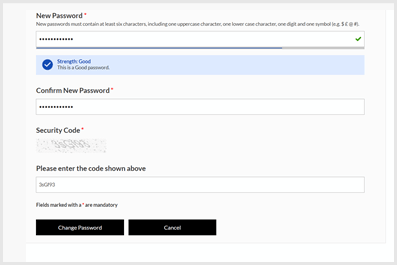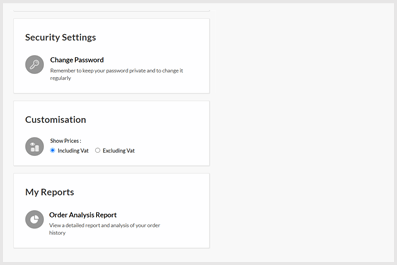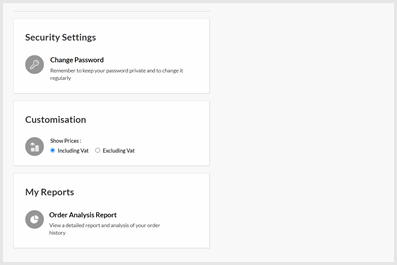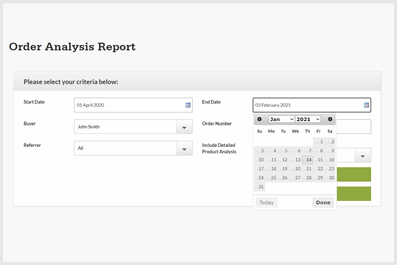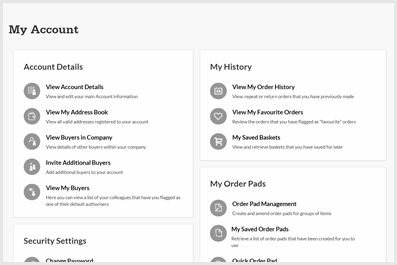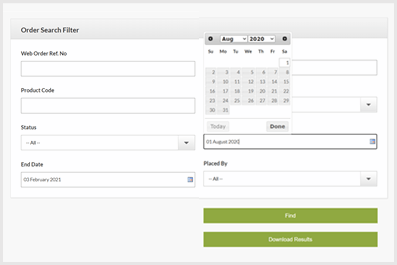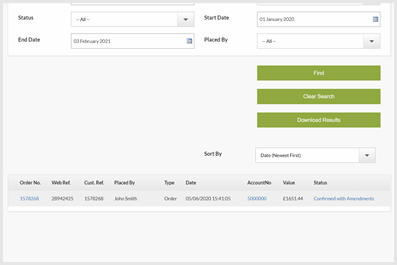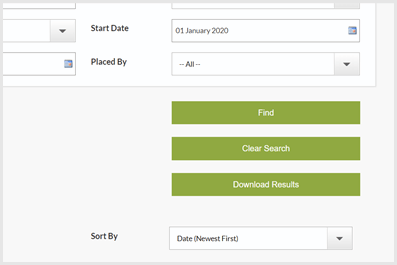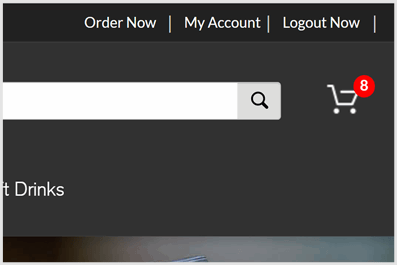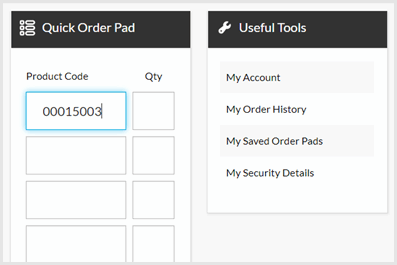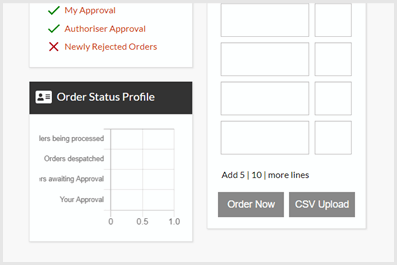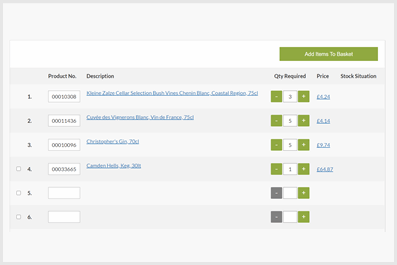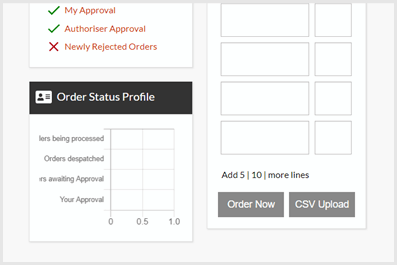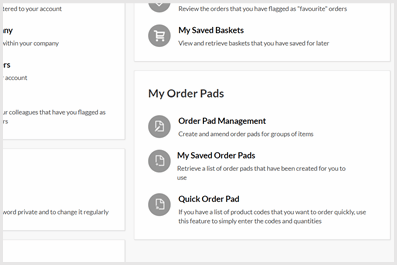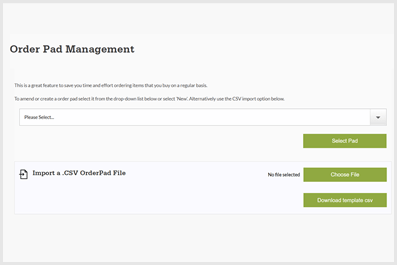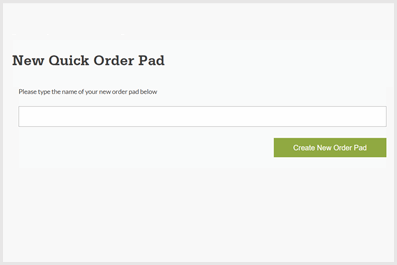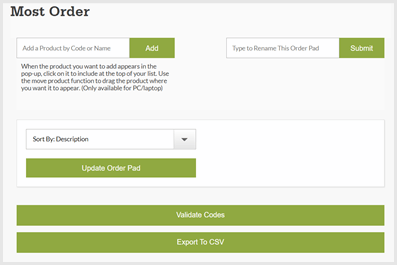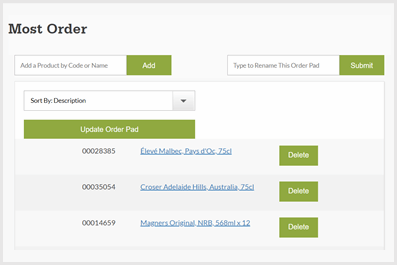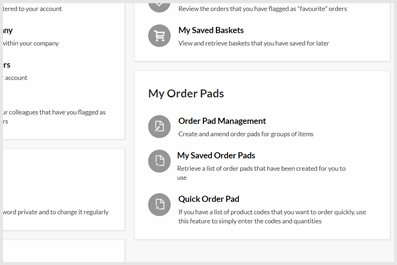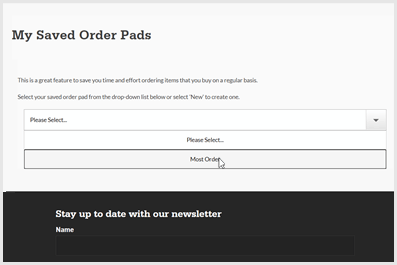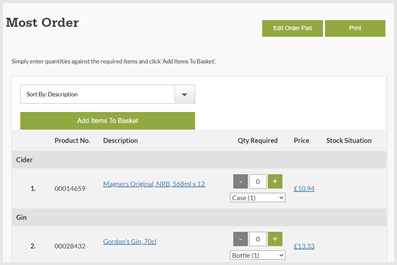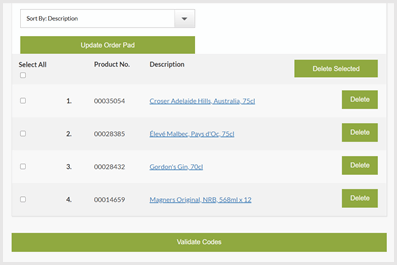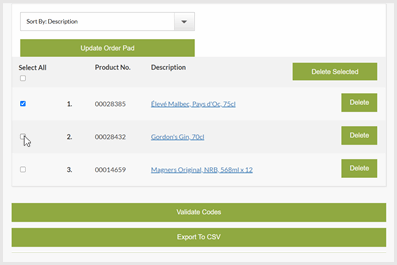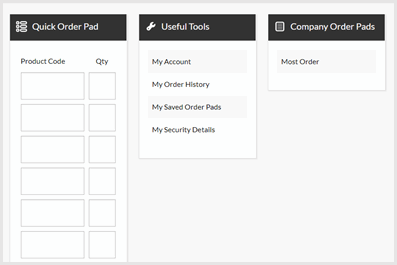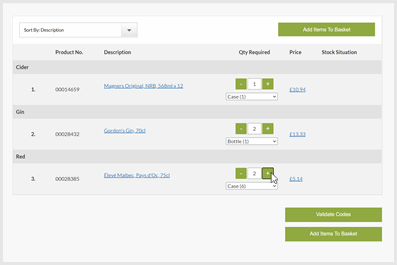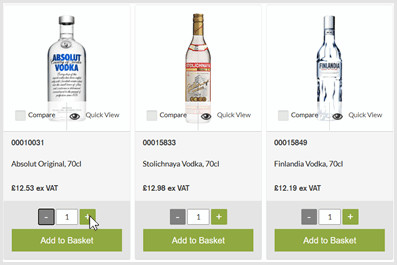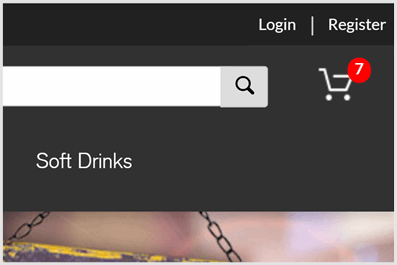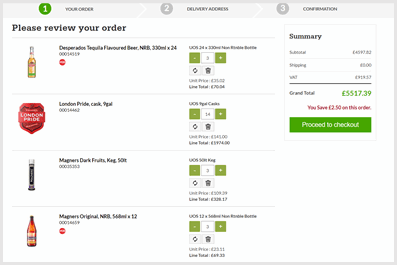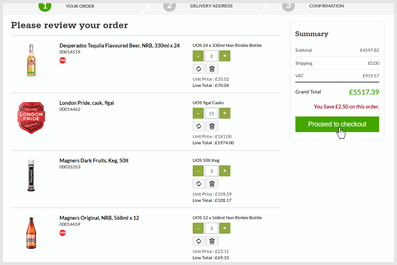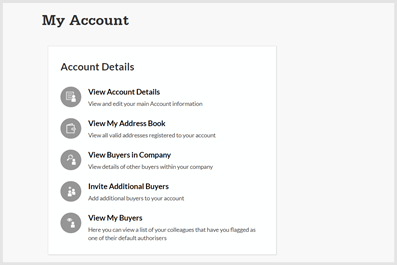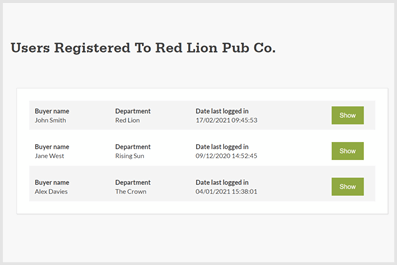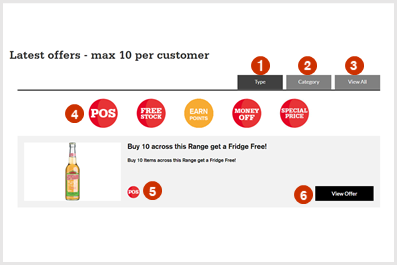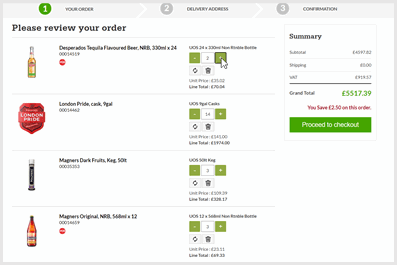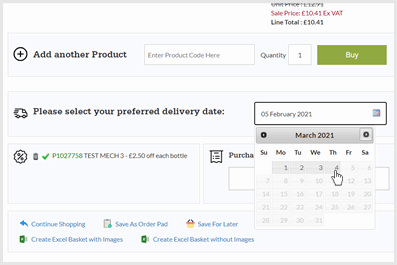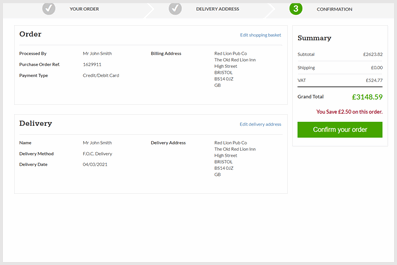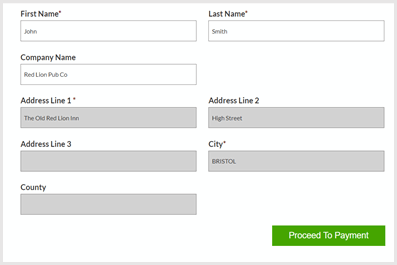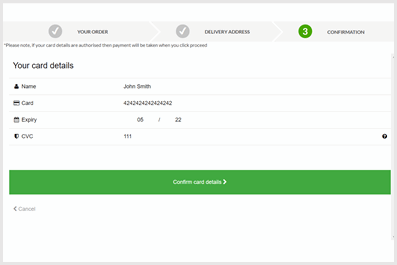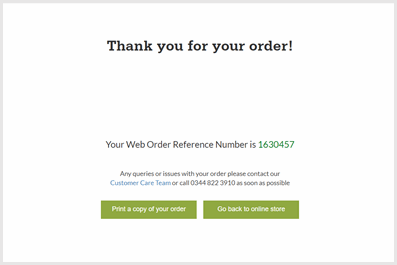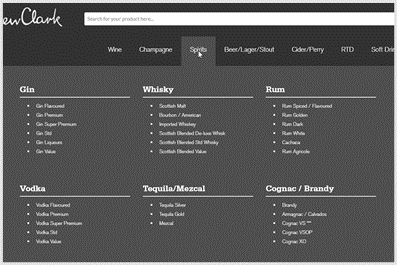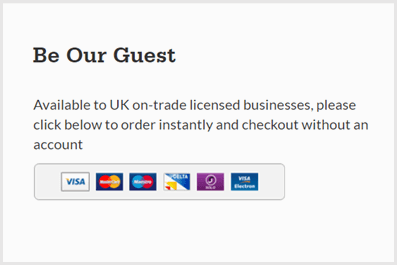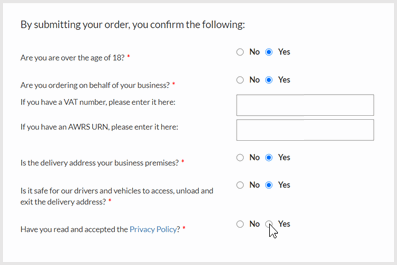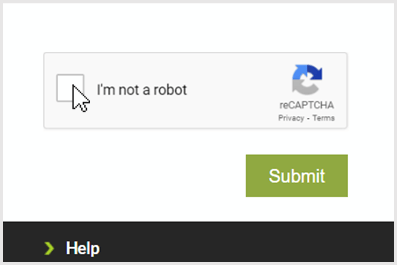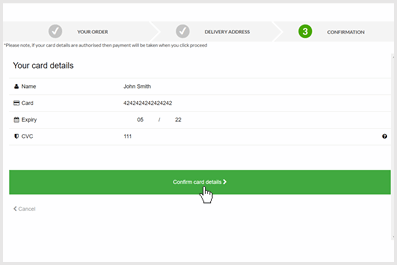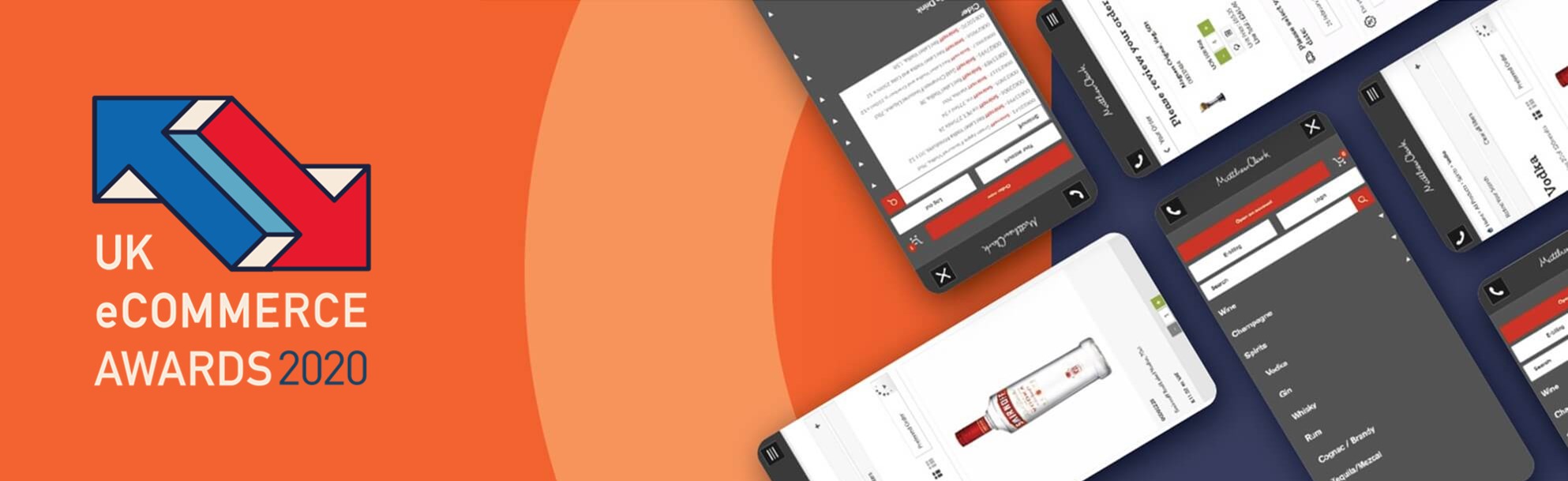With shopping lists, order histories and intuitive design, placing your order with us has never been easier.
Get started quickly with this guide to online ordering. There really is no better way to manage your Matthew Clark orders and account. Only online can you order 24 hours a day, 7 days a week, and only online can you keep your ordering unbelievably quick with our online-only tools!
Before using online ordering, you will need to have a Matthew Clark account;
It's easy to open an account with us online.
- Navigate to open an account
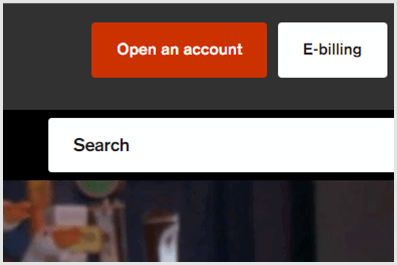
- Complete the form fields
- Create a strong password and click Register
- Open our verification email and click the verification link
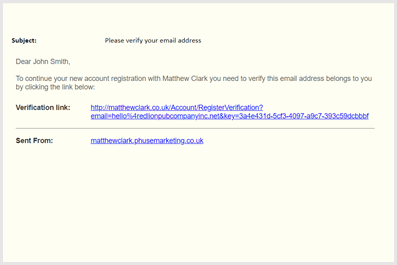
- You can now complete the form in your own time
- Save and close, if you'd like to return to the application later
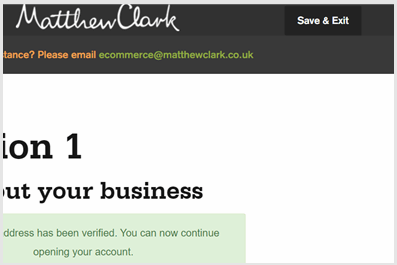
- Login on the open an account page using your verified email and the password you created
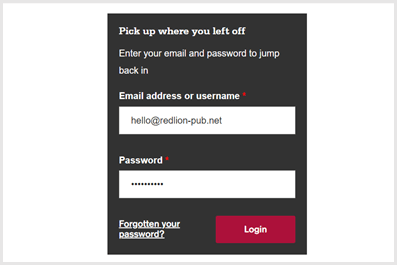
- Upload your documents
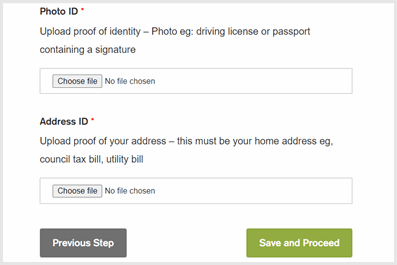
- Once all fields are completed, click submit
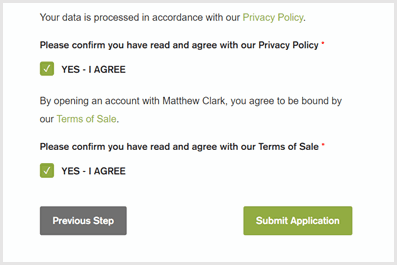
Quick questions:
I've forgotten my password, what should I do?
Click here to reset your password.
My application login has been locked, what should I do?
Send our team an email to unlock your account.
To activate your online ordering account, you must be a customer. When you open a Matthew Clark account you are now automatically activated and do not need to go this again.
- Navigate to the Register page
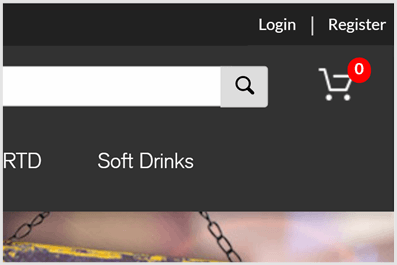
- Confirm you have an active Matthew Clark account
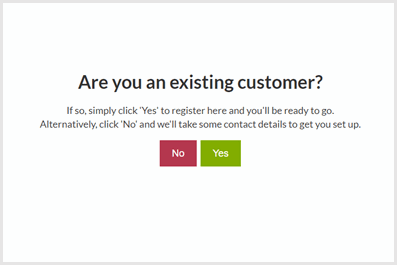
- Complete the form fields and click Validate
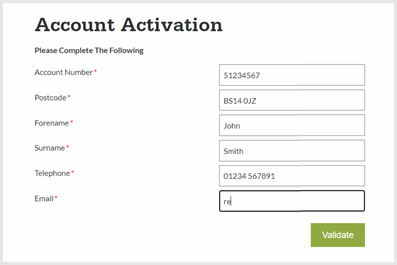
- Our team will send you your details by email
Quick questions:
I haven't received my logins?
If it's been more than two working days, please email our team.
How can I change the information I've submitted?
Please email our team to update your email or phone number.
Once your account is set up, we will automatically send you an email containing your username and a link to create a password for online ordering. Keep an eye out for this email and check your trash and junk; if you haven't had this within a week get in touch.
Set a strong password and you're all set to start benefiting from being an online customer. Below we've detailed some of the main things to know to give you a jumpstart. Check back here for answers to common queries or get in touch with our eServices team.
For the best performance, we recommend using the latest version of the Google Chrome browser.
Getting started with online ordering
- Navigate to the login page
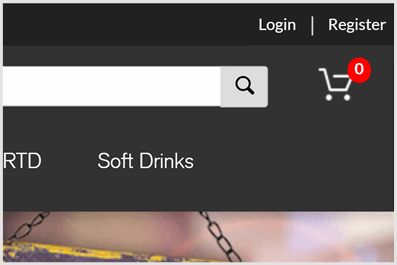
- Enter your Username and Password, click Login
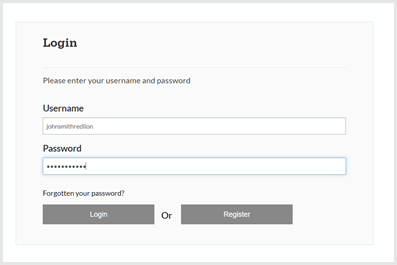
Quick questions:
How do I reset my password?
Click here to reset your password.
What if I can't remember my username?Click here for a reminder of your username.
Your personalised home page gives you instant access to popular areas of the site;
-
- Products - View and order products
- Menu - View more information about us and find our resources
- Search - Find products at an instant
- Order now - View your order pads, delivery date and approvals
- My account - Manage users, view history and export reports
- Basket - Review order and checkout
Quick questions:
Can my homepage be branded for my business?
We can help for large groups, please email our team.
Why can't I see promotions?
Check with your account manager if you're eligible.
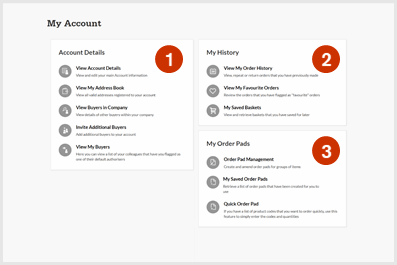
Your My Account page allows you to manage your details and settings;
-
- Account details - View your stored information
- My history - View, review, retrieve and repeat orders
- Security settings - Update your password
- Customisation – Change how you show prices
- My reports - View order analysis of order history
- My order pads - Create and amend your saved pads
Managing your online account
Adding more users to your account, allows multiple people to build and place orders.
You can manage some of your online ordering account on the My Account page;
- Navigate to My Account
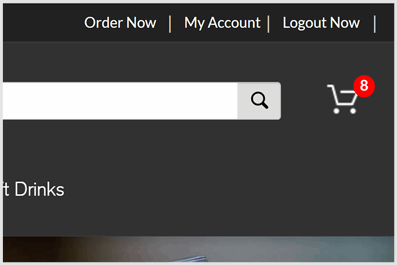
- Updating your password
- Select Change Password under Security Settings
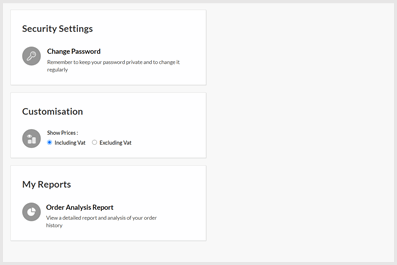
- Complete the form fields and click Change Password
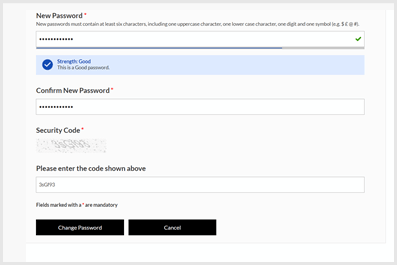
- Show prices excluding VAT
- Select Excluding Vat under Customisation
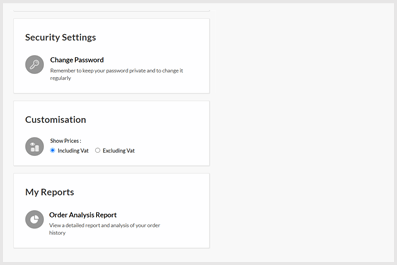
Quick questions:
How can I change my login email address?
Please email our team to update your email or phone number.
How do I update information about my Matthew Clark account?
Please email our customer services team to update account information.
Learn more about your purchases with Order Analysis Reports.
- Navigate to My Account
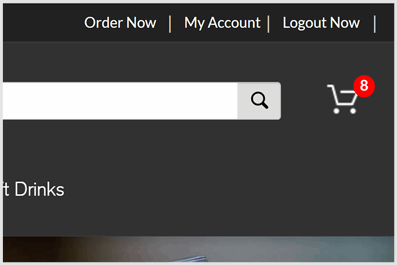
- Select Order Analysis Report under My Reports
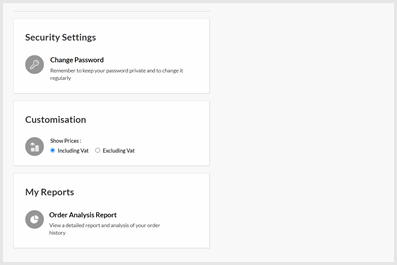
- Complete the criteria for the report you wish to generate and click Generate Report
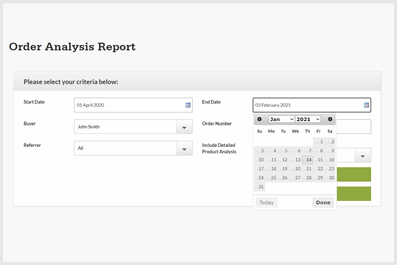
Quick questions:
Where can I access my invoicing data?
You can view and manage invoices via e-billing, sign up here.
Do my reports show telephone orders?
Yes, but only orders placed after you activated your online account.
Placing your drinks order
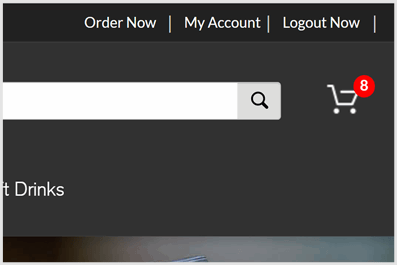
Your Order Now page allows you to manage your details and settings;
-
- Approve Orders - Authorise orders placed by other buyers, if enabled
- Order Status Profile - Summary of recent order statuses
- Quick Order Pad - Easy ordering using our product codes
- Useful Tools - Popular quick links
- Company Order Pads - Your saved quick shopping lists
- Account Details - Summary and next delivery day information
If you have logins for multiple venues, we can make it easier for you with a single username and password that has access to them all.
Quick questions:
Can I add limits, budget caps and approvals?
Yes you can, our MC Live Support team can create these for you.
If eligible, your promotions page will show you all the offers available to you. From here, you can filter the promotions you see by:
-
- Type - Filter offers by Type.
- Category - Filter promotions by product category.
- View All - Show all available promotions.
- Options - Filter selection.
- Icon - Indicates the type of promotion.
- View Offer - View more information and purchase.
Quick questions:
Can I view a promotions brochure?
Yes, you can browse your brochure online, you just need your ship to. number.
Why can't I see promotions?
Not all customers are eligible, please speak to your account manager.
Checking out
- Navigate to your Basket
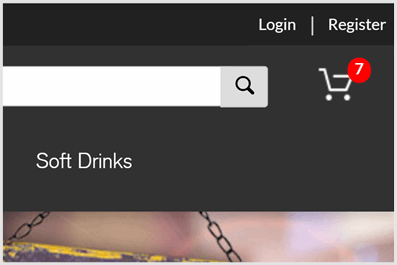
- Change quantities by using the buttons or by entering a number and clicking the refresh icon
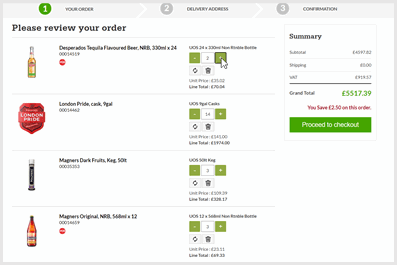
- To remove a product completely, click the trash icon
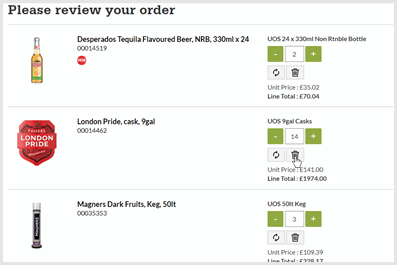
- Order up to 5 weeks in advance by changing your preferred delivery day
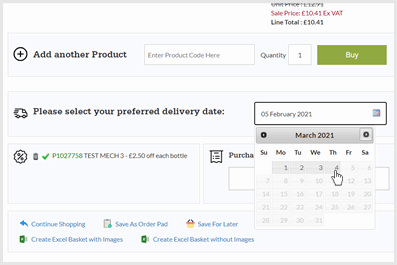
- Finally, select Proceed to checkout and after a final review click Confirm your order
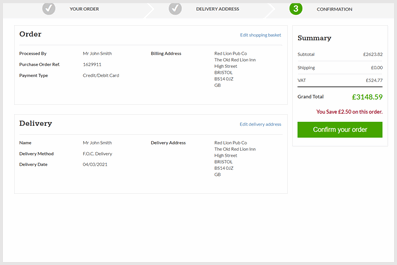
Quick questions:
What can I do if I need an order sooner?
Get in touch with customer services to discuss an emergency delivery.
Can I order to a temporary delivery address?
Get in touch with customer services to discuss deliveries to a temporary venue.
Forgotten Something? No Problem.
Place an additional order by 12.30pm the day before your delivery and providing your main order is over £500, the two will arrive together.
Guest checkout offers our top selling products for free delivery within 3-5 five working days. For access to our full range, next day delivery, dedicated account management and much more
open an account today.
Quick questions:
I can't see an order acknowledgement email?
If you haven't received an acknowledgement please email our team.
I've had a technical error while using guest checkout?
Please email our team with details of the error you've experienced.
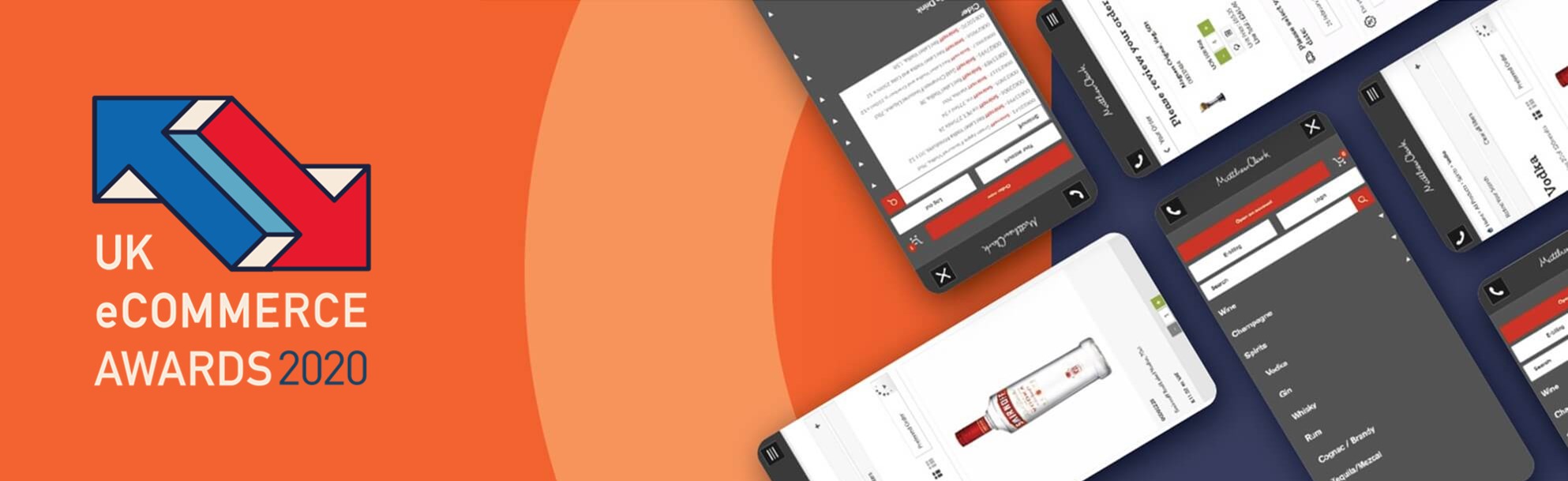
Want to chat?
Ready to make the change to online have a few questions first? Maybe you've got a question we've not answered here? Our eCommerce team are available to talk to you one-on-one and help you at all stages. Drop the team an email using the link below!
Get in touch